Prompt
Feedback is a crucial step in the design process, as it exposes you to new ideas, methods, and techniques for developing your ideas further. Continuous feedback throughout the design process also creates a collaborative studio culture, where ideas are shared across projects, which leads to more exciting, developed, and innovative ideas!
We ask you to be thoughtful in your feedback, and refer to the guide below when giving feedback to your peers:
Guidance for Giving Feedback:
- Feedback should never have mean intentions! You can be positive and critical at the same time.
- Be as specific as you can.
- What kind of feedback would you find helpful if it were your project? Try to give the type of feedback that you would like to receive.
- Always elaborate with WHY. Instead of just saying, "your idea is great," explain what part of their project you like, and why you think it is interesting.
- Ask questions! If something doesn't make sense to you, ask a question about that part of the project or idea. This is a great method for getting someone to think about new ideas, different perspectives, and new approaches.
Instructions
In this assignment, you will provide feedback to three of your peers. To do this, go to your classmates' midterm presentations and initial sketch models. Select 3 other project teams to provide feedback to and create comments on their midterm presentations. Below their posts, click the "comment" button to add your feedback.
Your peers (and you) will consider this feedback as they decide which one project idea to develop further in the next assignments.

:rotate(0)/162z1wvefh8s9gji6cgq5u4pkdq7)

:rotate(0)/jth07az2f98kv870psp329021fay)
:rotate(0)/mejooy9gk43e1ala5veqr99ewlyl)
:rotate(0)/nv5imda13ynn2po7yd4zld67j1ph)
:rotate(0)/2ivk7z3pzqdn7crj57tab49uzu7r)
/nplat-v2-assets/orhzfwhsop1e7a2cgtcsh2irig7x)
/nplat-v2-assets/pg6612gossc7dj3nmvfq56hh3qfx)
/nplat-v2-assets/je2xq78s9jg3b4pnhlofj1hpsv95)
/nplat-v2-assets/88umt9itf7db66jp9fyvo3c1hbkd)
:rotate(0)/wk2yl399jzzaiz4f9721ru0g5213)
:rotate(0)/g9pb2u9md4nlshm22nftwq5l70xk)
:rotate(0)/4vak3w14u05cp2adek22clelc2ua)
:rotate(0)/65lttcqj9g4t7b7lovw5tqlb497w)
:rotate(0)/2ivk7z3pzqdn7crj57tab49uzu7r)
:rotate(0)/xtrxjkud9hpa1d6f043qwrsu2tg7)